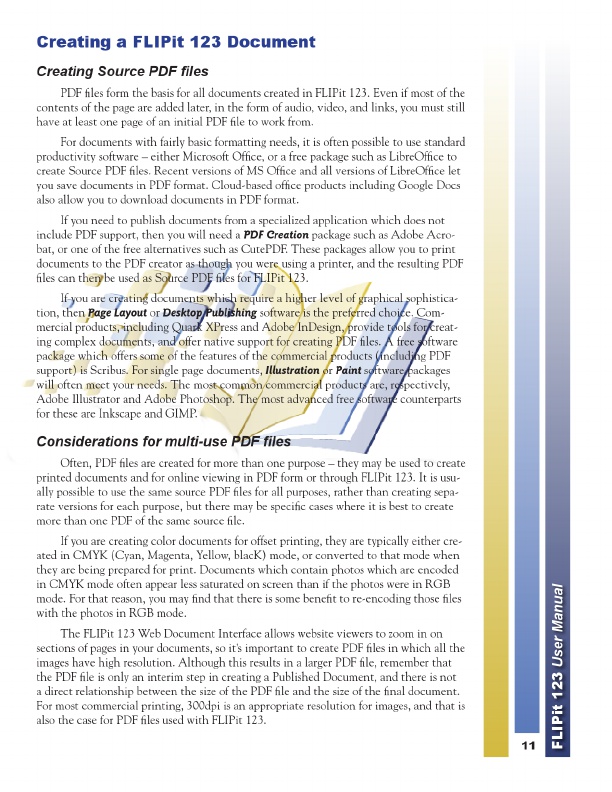
Creating a FLIPit 123 Document
Creating Source PDF files
PDF files form the basis for all documents created in FLIPit 123. Even if most of the contents of the page are added later, in the form of audio, video, and links, you must still have at least one page of an initial PDF file to work from.
For documents with fairly basic formatting needs, it is often possible to use standard productivity software – either Microsoft Office, or a free package such as LibreOffice to create Source PDF files. Recent versions of MS Office and all versions of LibreOffice let you save documents in PDF format. Cloud-based office products including Google Docs also allow you to download documents in PDF format.
If you need to publish documents from a specialized application which does not include PDF support, then you will need a PDF Creation package such as Adobe Acro- bat, or one of the free alternatives such as CutePDF. These packages allow you to print documents to the PDF creator as though you were using a printer, and the resulting PDF files can then be used as Source PDF files for FLIPit 123.
If you are creating documents which require a higher level of graphical sophistica- tion, then Page Layout or Desktop Publishing software is the preferred choice. Com- mercial products, including Quark XPress and Adobe InDesign, provide tools for creat- ing complex documents, and offer native support for creating PDF files. A free software package which offers some of the features of the commercial products (including PDF support) is Scribus. For single page documents, Illustration or Paint software packages will often meet your needs. The most common commercial products are, respectively, Adobe Illustrator and Adobe Photoshop. The most advanced free software counterparts for these are Inkscape and GIMP.
Considerations for multi-use PDF files
Often, PDF files are created for more than one purpose – they may be used to create printed documents and for online viewing in PDF form or through FLIPit 123. It is usu- ally possible to use the same source PDF files for all purposes, rather than creating sepa- rate versions for each purpose, but there may be specific cases where it is best to create more than one PDF of the same source file.
If you are creating color documents for offset printing, they are typically either cre- ated in CMYK (Cyan, Magenta, Yellow, blacK) mode, or converted to that mode when they are being prepared for print. Documents which contain photos which are encoded in CMYK mode often appear less saturated on screen than if the photos were in RGB mode. For that reason, you may find that there is some benefit to re-encoding those files with the photos in RGB mode.
The FLIPit 123 Web Document Interface allows website viewers to zoom in on sections of pages in your documents, so it’s important to create PDF files in which all the images have high resolution. Although this results in a larger PDF file, remember that the PDF file is only an interim step in creating a Published Document, and there is not a direct relationship between the size of the PDF file and the size of the final document. For most commercial printing, 300dpi is an appropriate resolution for images, and that is also the case for PDF files used with FLIPit 123.
11
FLIPit 123 User Manual