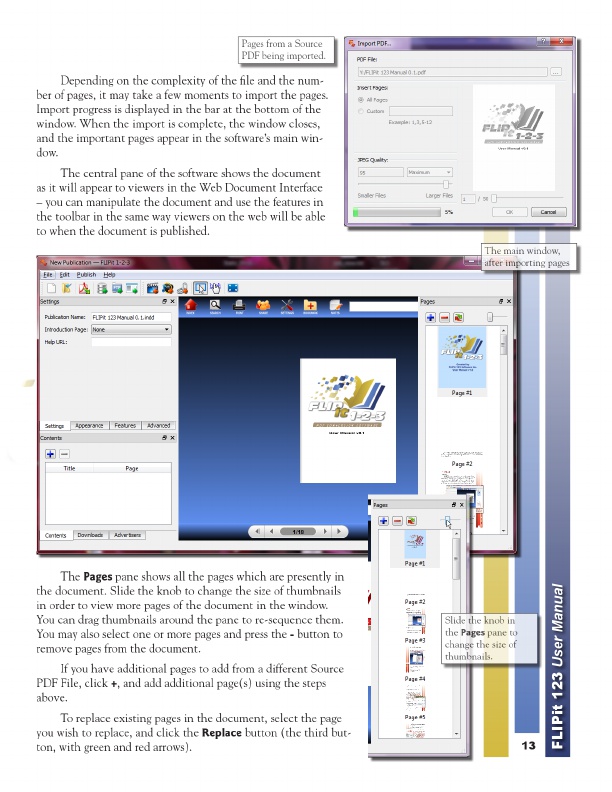
The main window, Slide the knob in Pages from a Source after importing pages the Pages pane to PDF being imported. change the size of thumbnails.
Depending on the complexity of the file and the num- ber of pages, it may take a few moments to import the pages. Import progress is displayed in the bar at the bottom of the window. When the import is complete, the window closes, and the important pages appear in the software’s main win- dow.
The central pane of the software shows the document as it will appear to viewers in the Web Document Interface – you can manipulate the document and use the features in the toolbar in the same way viewers on the web will be able to when the document is published.
If you have additional pages to add from a different Source PDF File, click + , and add additional page(s) using the steps above.
To replace existing pages in the document, select the page you wish to replace, and click the Replace button (the third but- ton, with green and red arrows).
13
FLIPit 123 User Manual
The Pages pane shows all the pages which are presently in the document. Slide the knob to change the size of thumbnails in order to view more pages of the document in the window. You can drag thumbnails around the pane to re-sequence them. You may also select one or more pages and press the - button to remove pages from the document.