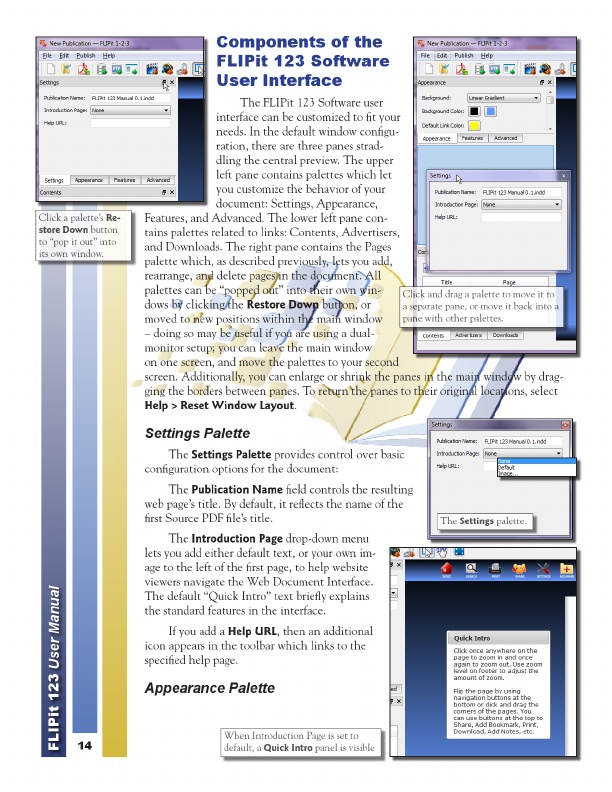
a Introduction palette’s When Page is move set to it to The Settings palette. Click and drag a Re- palette to store Down button default, a Quick Intro panel is visible a separate pane, or move it back into a to “pop it out” into pane with other palettes. its own window.
Components of the FLIPit 123 Software User Interface
The FLIPit 123 Software user interface can be customized to fit your needs. In the default window configu- ration, there are three panes strad- dling the central preview. The upper left pane contains palettes which let you customize the behavior of your document: Settings, Appearance, Features, and Advanced. The lower left pane con- tains palettes related to links: Contents, Advertisers, and Downloads. The right pane contains the Pages palette which, as described previously, lets you add, rearrange, and delete pages in the document. All palettes can be “popped out” into their own win- dows by clicking the Restore Down button, or moved to new positions within the main window – doing so may be useful if you are using a dual- monitor setup; you can leave the main window on one screen, and move the palettes to your second screen. Additionally, you can enlarge or shrink the panes in the main window by drag- ging the borders between panes. To return the panes to their original locations, select Help > Reset Window Layout .
Settings Palette
The Settings Palette provides control over basic configuration options for the document:
The Publication Name field controls the resulting web page’s title. By default, it reflects the name of the first Source PDF file’s title.
The Introduction Page drop-down menu lets you add either default text, or your own im- age to the left of the first page, to help website viewers navigate the Web Document Interface. The default “Quick Intro” text briefly explains the standard features in the interface.
If you add a Help URL , then an additional icon appears in the toolbar which links to the specified help page.
FLIPit 123 User Manual
Appearance Palette
14