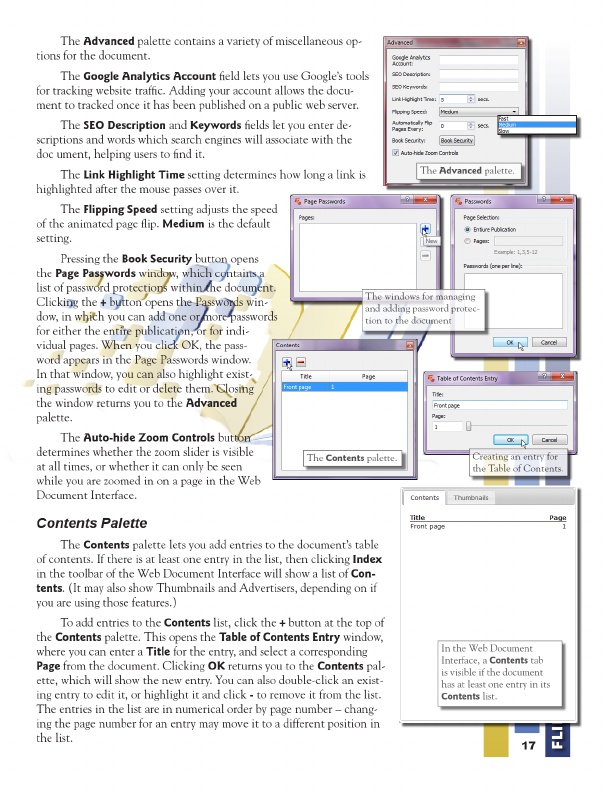
In the Web Creating an Document entry for Contents palette. Advanced palette. The windows for managing Interface, a password Contents tab the Table of Contents. and adding protec- is visible if the document tion to the document The Advanced palette contains a variety of miscellaneous op- has at least one entry in its tions Contents list. for the document.
The Google Analytics Account field lets you use Google’s tools for tracking website traffic. Adding your account allows the docu- ment to tracked once it has been published on a public web server.
The SEO Description and Keywords fields let you enter de- scriptions and words which search engines will associate with the doc ument, helping users to find it.
The Link Highlight Time setting determines how long a link is highlighted after the mouse passes over it.
The Flipping Speed setting adjusts the speed of the animated page flip. Medium is the default setting.
Pressing the Book Security button opens the Page Passwords window, which contains a list of password protections within the document. Clicking the + button opens the Passwords win- dow, in which you can add one or more passwords for either the entire publication, or for indi- vidual pages. When you click OK, the pass- word appears in the Page Passwords window. In that window, you can also highlight exist- ing passwords to edit or delete them. Closing the window returns you to the Advanced palette.
The Auto-hide Zoom Controls button determines whether the zoom slider is visible at all times, or whether it can only be seen while you are zoomed in on a page in the Web Document Interface.
Contents Palette
The Contents palette lets you add entries to the document’s table of contents. If there is at least one entry in the list, then clicking Index in the toolbar of the Web Document Interface will show a list of Con- tents . (It may also show Thumbnails and Advertisers, depending on if you are using those features.)
To add entries to the Contents list, click the + button at the top of the Contents palette. This opens the Table of Contents Entry window, where you can enter a Title for the entry, and select a corresponding Page from the document. Clicking OK returns you to the Contents pal- ette, which will show the new entry. You can also double-click an exist- ing entry to edit it, or highlight it and click - to remove it from the list. The entries in the list are in numerical order by page number – chang- ing the page number for an entry may move it to a different position in the list.
17
FLIPit 123 User Manual