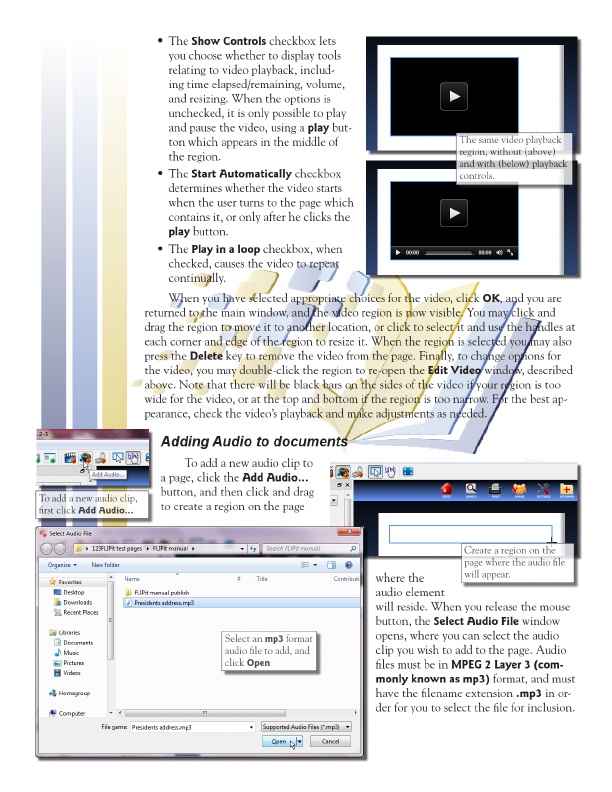
Create a region on the To add new audio clip, Select an mp3 format The same video playback page where audio first click Add Audio... audio file to the add, and file region, without (above) will appear. click Open and with (below) playback controls.
• The Show Controls checkbox lets you choose whether to display tools relating to video playback, includ- ing time elapsed/remaining, volume, and resizing. When the options is unchecked, it is only possible to play and pause the video, using a play but- ton which appears in the middle of the region. • The Start Automatically checkbox determines whether the video starts when the user turns to the page which contains it, or only after he clicks the play button. • The Play in a loop checkbox, when checked, causes the video to repeat continually.
When you have selected appropriate choices for the video, click OK , and you are returned to the main window, and the video region is now visible. You may click and drag the region to move it to another location, or click to select it and use the handles at each corner and edge of the region to resize it. When the region is selected you may also press the Delete key to remove the video from the page. Finally, to change options for the video, you may double-click the region to re-open the Edit Video window, described above. Note that there will be black bars on the sides of the video if your region is too wide for the video, or at the top and bottom if the region is too narrow. For the best ap- pearance, check the video’s playback and make adjustments as needed.
Adding Audio to documents
To add a new audio clip to a page, click the Add Audio... button, and then click and drag to create a region on the page
FLIPit 123 User Manual
where the audio element will reside. When you release the mouse button, the Select Audio File window opens, where you can select the audio clip you wish to add to the page. Audio files must be in MPEG 2 Layer 3 (com- monly known as mp3) format, and must have the filename extension .mp3 in or- der for you to select the file for inclusion.
20