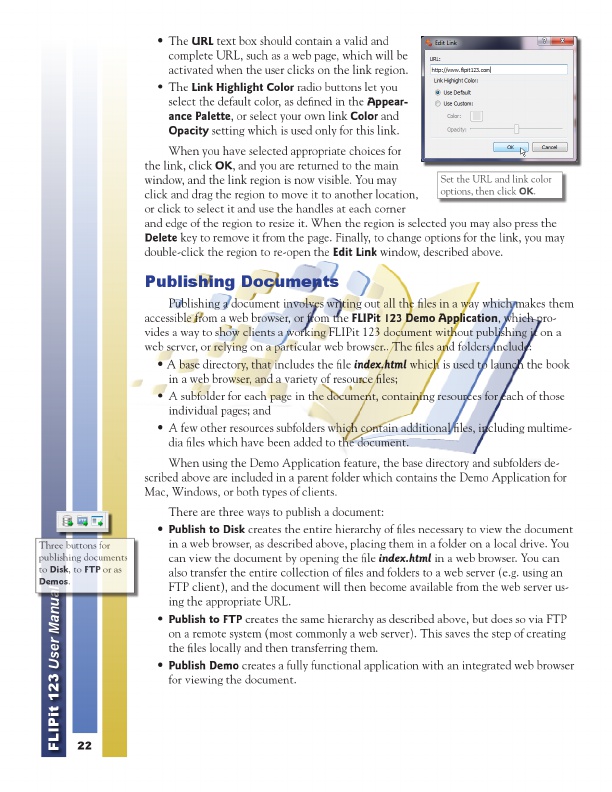
Set the URL and Three buttons for link color options, then click OK . publishing documents to Disk , to FTP or as Demos .
• The URL text box should contain a valid and complete URL, such as a web page, which will be activated when the user clicks on the link region. • The Link Highlight Color radio buttons let you select the default color, as defined in the Appear- ance Palette , or select your own link Color and Opacity setting which is used only for this link.
When you have selected appropriate choices for the link, click OK , and you are returned to the main window, and the link region is now visible. You may click and drag the region to move it to another location, or click to select it and use the handles at each corner and edge of the region to resize it. When the region is selected you may also press the Delete key to remove it from the page. Finally, to change options for the link, you may double-click the region to re-open the Edit Link window, described above.
Publishing Documents
Publishing a document involves writing out all the files in a way which makes them accessible from a web browser, or from the FLIPit 123 Demo Application , which pro- vides a way to show clients a working FLIPit 123 document without publishing it on a web server, or relying on a particular web browser.. The files and folders include: • A base directory, that includes the file index.html which is used to launch the book in a web browser, and a variety of resource files; • A subfolder for each page in the document, containing resources for each of those individual pages; and • A few other resources subfolders which contain additional files, including multime- dia files which have been added to the document.
When using the Demo Application feature, the base directory and subfolders de- scribed above are included in a parent folder which contains the Demo Application for Mac, Windows, or both types of clients.
There are three ways to publish a document: • Publish to Disk creates the entire hierarchy of files necessary to view the document in a web browser, as described above, placing them in a folder on a local drive. You can view the document by opening the file index.html in a web browser. You can also transfer the entire collection of files and folders to a web server (e.g. using an FTP client), and the document will then become available from the web server us- ing the appropriate URL. • Publish to FTP creates the same hierarchy as described above, but does so via FTP on a remote system (most commonly a web server). This saves the step of creating the files locally and then transferring them. • Publish Demo creates a fully functional application with an integrated web browser for viewing the document.
FLIPit 123 User Manual
22