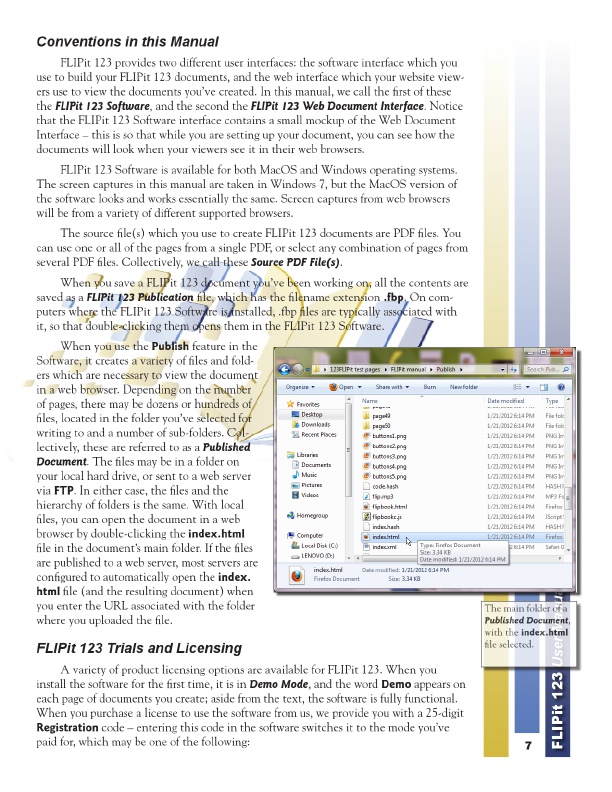
The main folder of a Published Document , with the index.html Conventions file selected.
in this Manual
FLIPit 123 provides two different user interfaces: the software interface which you use to build your FLIPit 123 documents, and the web interface which your website view- ers use to view the documents you’ve created. In this manual, we call the first of these the FLIPit 123 Software , and the second the FLIPit 123 Web Document Interface . Notice that the FLIPit 123 Software interface contains a small mockup of the Web Document Interface – this is so that while you are setting up your document, you can see how the documents will look when your viewers see it in their web browsers.
FLIPit 123 Software is available for both MacOS and Windows operating systems. The screen captures in this manual are taken in Windows 7, but the MacOS version of the software looks and works essentially the same. Screen captures from web browsers will be from a variety of different supported browsers.
The source file(s) which you use to create FLIPit 123 documents are PDF files. You can use one or all of the pages from a single PDF, or select any combination of pages from several PDF files. Collectively, we call these Source PDF File(s) .
When you save a FLIPit 123 document you’ve been working on, all the contents are saved as a FLIPit 123 Publication file, which has the filename extension .fbp . On com- puters where the FLIPit 123 Software is installed, .fbp files are typically associated with it, so that double-clicking them opens them in the FLIPit 123 Software.
When you use the Publish feature in the Software, it creates a variety of files and fold- ers which are necessary to view the document in a web browser. Depending on the number of pages, there may be dozens or hundreds of files, located in the folder you’ve selected for writing to and a number of sub-folders. Col- lectively, these are referred to as a Published Document . The files may be in a folder on your local hard drive, or sent to a web server via FTP . In either case, the files and the hierarchy of folders is the same. With local files, you can open the document in a web browser by double-clicking the index.html file in the document’s main folder. If the files are published to a web server, most servers are configured to automatically open the index. html file (and the resulting document) when you enter the URL associated with the folder where you uploaded the file.
FLIPit 123 Trials and Licensing
A variety of product licensing options are available for FLIPit 123. When you install the software for the first time, it is in Demo Mode , and the word Demo appears on each page of documents you create; aside from the text, the software is fully functional. When you purchase a license to use the software from us, we provide you with a 25-digit Registration code – entering this code in the software switches it to the mode you’ve paid for, which may be one of the following:
7
FLIPit 123 User Manual